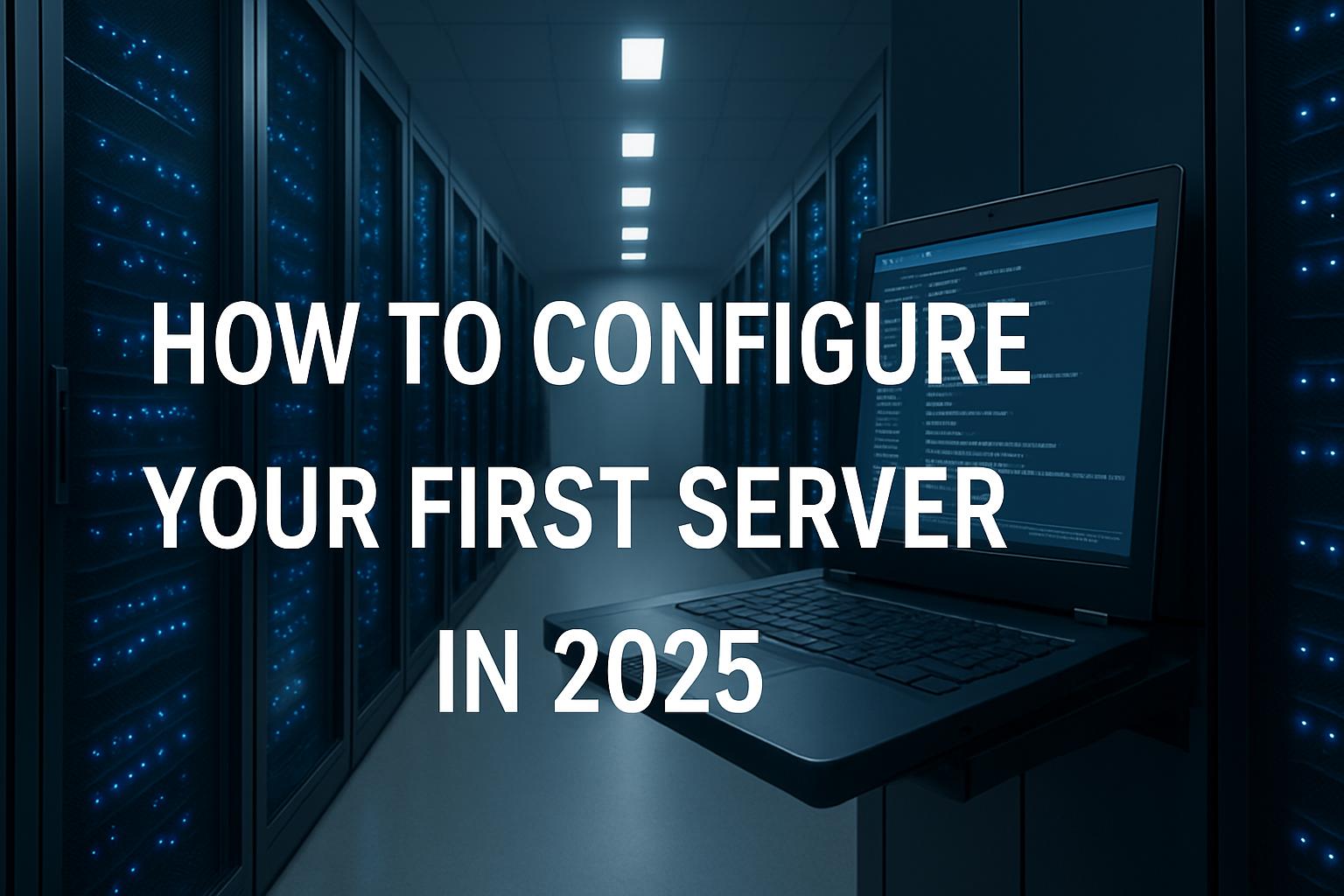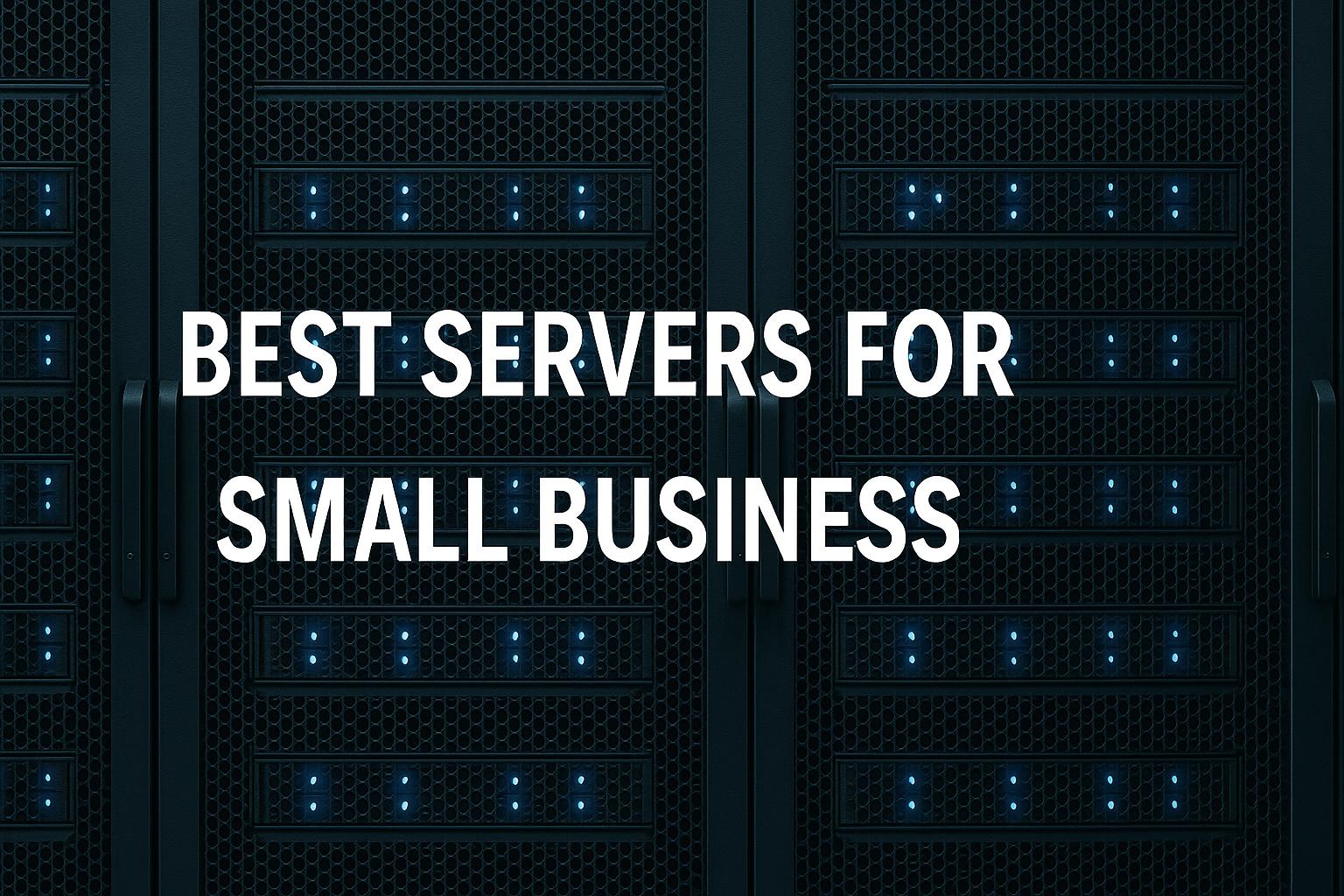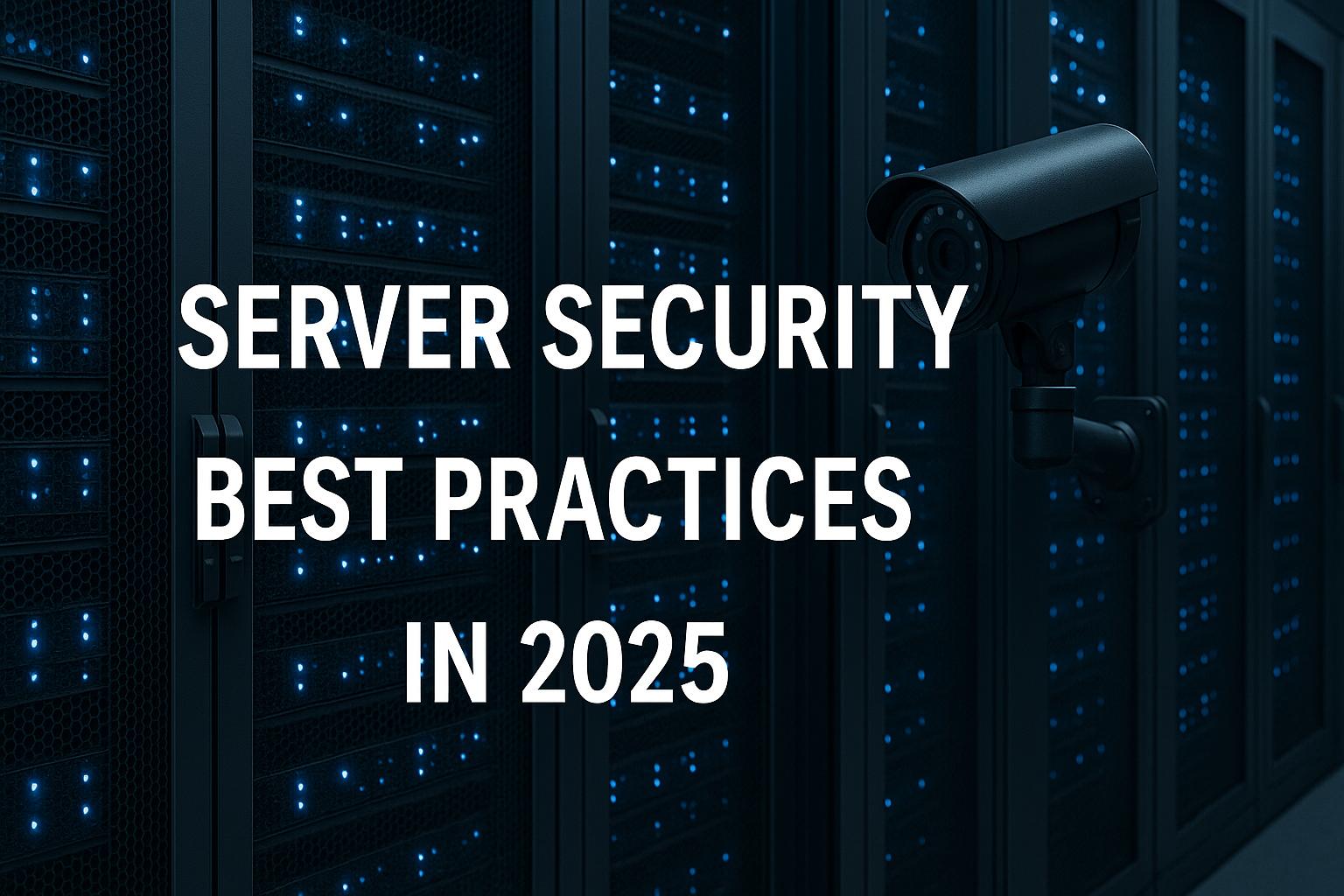- How to Configure Your First Server in 2025
- 1. Introduction: Why Servers Still Matter in 2025
- 2. Planning Your Server Deployment
- 3. Choosing the Right Hardware
- 4. Understanding Server Form Factors
- 5. Selecting Your Server Operating System
- 6. Preparing for Installation
- 7. Installing Windows Server 2025
- 8. Installing Linux Server (Ubuntu 24.04 Example)
- 9. Network Configuration
- 10. Securing Your Server
- 11. Installing Server Roles & Services
- 12. Users, Groups & Permissions
- 13. Storage & Data Management
- 14. Backups & Disaster Recovery
- 15. Monitoring & Maintenance
- 16. Automation & Scripting
- 17. Case Studies / Example Builds
- 18. Common Mistakes to Avoid
- 19. The Future of Servers in 2025 and Beyond
- 20. Conclusion
How to Configure Your First Server in 2025
Configuring your first server is one of the most rewarding steps you can take in the IT world. Whether you’re a student learning system administration, a small business owner centralising your company’s data, or a home lab enthusiast experimenting with virtualisation, understanding how to properly set up and configure a server in 2025 is a vital skill.
This guide provides a complete walkthrough – from planning and hardware selection to installation, networking, security, and long-term maintenance. The aim is to give you the knowledge and confidence to configure a server that is secure, reliable, and ready to handle real-world workloads.
1. Introduction: Why Servers Still Matter in 2025
Despite the growth of cloud computing, servers remain at the heart of IT infrastructure. They:
- Centralise resources – storing files, hosting applications, managing databases.
- Provide control – unlike third-party SaaS platforms, you decide how your server runs.
- Enable hybrid setups – bridging the gap between cloud services and local systems.
- Scale with your needs – from one-user labs to multi-branch businesses.
In 2025, configuring your first server also means learning about modern trends like automation, containerisation, zero trust security, and AI-assisted monitoring. Getting the basics right is the foundation for all of these.
2. Planning Your Server Deployment
Jumping straight into installation without planning is one of the most common mistakes beginners make. Careful preparation will save you wasted time and potential reconfiguration later.
Step 1: Identify the Role
Ask yourself: what is this server for?
- File server: A central place for users to store and share data.
- Web server: Hosting websites using Apache, Nginx, or Microsoft IIS.
- Application server: Running software applications such as finance systems, CRMs, or custom apps.
- Database server: Hosting SQL databases for business or development use.
- Virtualisation host: Running multiple virtual machines on one physical server.
- Backup server: Storing copies of important data.
Step 2: Choose Location
- On-Premise: Good for compliance, control, and low-latency workloads. You physically own and maintain the hardware.
- Cloud: A virtual machine hosted in AWS, Azure, or Google Cloud. Flexible but recurring monthly cost.
- Hybrid: The most popular option in 2025. For example, a local file server with cloud-based disaster recovery.
Step 3: Estimate Resource Requirements
Consider:
- Users: How many people will log in or access services simultaneously?
- Applications: Some apps need more RAM, CPU, or storage.
- Data growth: Always plan 3–5 years ahead. If you expect 1TB of data now, budget for at least 3TB.
- Network usage: High-traffic servers need faster NICs and possibly dual network cards.
Step 4: Budgeting
Factor in:
- Initial hardware purchase or cloud subscription.
- Licensing (Windows Server, backup software).
- Ongoing power and cooling.
- Support and maintenance.
💡 Pro tip: Always budget for a UPS (Uninterruptible Power Supply). Even a small UPS can save you from corrupted files or hardware damage during power cuts.
3. Choosing the Right Hardware
The performance and reliability of your server largely depend on hardware.
CPU
- Intel Xeon (5th Gen, 2025): Reliable and scalable for enterprise workloads.
- AMD EPYC Genoa / Rome: Very high core counts – great for virtualisation clusters.
- Intel Core i9 / AMD Ryzen: Affordable for home labs or entry-level business servers.
RAM
- 16GB minimum for a basic file or web server.
- 32–64GB if running multiple roles or virtual machines.
- ECC RAM corrects memory errors – standard in most enterprise servers.
Storage
- SSD / NVMe: Lightning-fast boot and application speed.
- HDD: Cheaper bulk storage.
- RAID: Provides redundancy.
- RAID 1: mirroring (safe but less efficient).
- RAID 5: balance of redundancy and performance.
- RAID 10: best performance and reliability but requires more drives.
Networking
- 1GbE NICs are standard, but…
- 10GbE NICs are dropping in cost and should be considered for high-volume environments.
- Dual NICs allow redundancy or link aggregation.
Redundancy & Power
- Dual PSUs = higher uptime.
- Hot-swap drives = faster recovery from failures.
- UPS = protection from outages.
4. Understanding Server Form Factors
Choosing the right form factor helps with installation and scaling.
- Tower servers: Look like desktop PCs. Perfect for small businesses.
- Rack servers: Slide into a server rack. Easier to manage at scale, common in data centres.
- Blade servers: High density, only used in large enterprise environments.
- Mini servers & NAS: Compact, affordable, used in home labs and small offices.
💡 If you’re new, start with a tower server or mini server – less noise, easier cooling, and lower upfront cost.
5. Selecting Your Server Operating System
Your choice of OS depends on budget, familiarity, and role.
Windows Server 2025
- Excellent for Active Directory, Hyper-V, and Microsoft-heavy environments.
- GUI option available for beginners.
- Paid licensing.
Linux Distributions
- Ubuntu Server 24.04 LTS: Easy to learn, long-term support, large community.
- Debian 12: Stable and reliable for long-running systems.
- Rocky Linux / AlmaLinux: Community replacements for Red Hat.
Specialised Operating Systems
- TrueNAS: Dedicated for file storage.
- Proxmox VE: Excellent for virtualisation and containers.
- Unraid: Popular in home labs.
6. Preparing for Installation
Before starting installation:
- Backup important data.
- Check compatibility with your chosen OS.
- Download the latest ISO image from the official site.
- Create bootable USB media (Rufus on Windows,
ddcommand on Linux). - Update BIOS/firmware on your server.
- Plan your IP scheme: static IP addresses for servers, DHCP for client devices.
7. Installing Windows Server 2025
Step-by-step:
- Insert bootable USB/DVD and restart.
- Select Windows Server 2025 Standard or Datacenter.
- Choose Server Core (lighter, secure) or Desktop Experience (GUI).
- Partition disks – separate OS from data.
- Create Administrator password.
- Install drivers and Windows Updates.
- Configure static IP using Server Manager or PowerShell:
New-NetIPAddress -InterfaceAlias "Ethernet0" -IPAddress 192.168.1.100 -PrefixLength 24 -DefaultGateway 192.168.1.1
- Rename the server:
Rename-Computer -NewName "SERVER01" -Restart
8. Installing Linux Server (Ubuntu 24.04 Example)
- Boot from USB and select “Install Ubuntu Server”.
- Choose language, keyboard, and timezone.
- Configure static IP in setup or later using Netplan:
network:
version: 2
ethernets:
ens33:
addresses: [192.168.1.101/24]
gateway4: 192.168.1.1
nameservers:
addresses: [8.8.8.8, 1.1.1.1]
- Partition disks – consider LVM or ZFS for flexibility.
- Create sudo user.
- Install OpenSSH server.
- Update system:
sudo apt update && sudo apt upgrade -y
9. Network Configuration
- Static IP: Essential for reliability.
- DNS: Ensure forward and reverse records exist.
- Firewall:
- Linux:
ufw allow ssh,ufw enable. - Windows: Use Windows Defender Firewall rules.
- Linux:
- Remote Access:
- Linux: SSH with key-based login.
- Windows: RDP (restricted to admins, secured with MFA).
- VPN: Set up WireGuard or OpenVPN for secure external access.
10. Securing Your Server
Security should be configured immediately after installation.
- Change default admin/root passwords.
- Disable unused ports and services.
- Set up SSH keys for login.
- Apply automatic updates.
- Use TLS/SSL for web services.
- Install intrusion detection (Fail2Ban, OSSEC, Wazuh).
- Enable multi-factor authentication.
- Regularly check system logs.
11. Installing Server Roles & Services
Common setups:
- File Server:
- Windows: File Server Role in Server Manager.
- Linux: Install Samba.
- Web Server:
- Apache:
sudo apt install apache2. - Nginx:
sudo apt install nginx. - Windows: Install IIS via Server Manager.
- Apache:
- Database Server:
- MySQL:
sudo apt install mysql-server. - PostgreSQL:
sudo apt install postgresql. - SQL Server (Linux or Windows).
- MySQL:
- Virtualisation Host:
- Hyper-V (Windows).
- Proxmox or VMware ESXi.
- Backup Server:
- Veeam, Bacula, or TrueNAS.
12. Users, Groups & Permissions
- Avoid using root or Administrator for daily work.
- Create separate accounts with least privilege.
- Use groups to simplify permissions.
- Enforce password complexity and expiration policies.
- In Windows: Configure via Active Directory Users & Computers.
- In Linux:
sudo adduser john
sudo usermod -aG sudo john
13. Storage & Data Management
- RAID Options:
- RAID 1 = safe mirror.
- RAID 5 = good balance.
- RAID 10 = best for performance + redundancy.
- File Systems:
- Windows: NTFS, ReFS.
- Linux: ext4, XFS, ZFS, Btrfs.
- Snapshots: Take instant rollback copies.
- Quotas: Limit storage per user.
14. Backups & Disaster Recovery
- 3-2-1 Rule: 3 copies, 2 media, 1 offsite.
- Types: Full, incremental, differential.
- Tools: Veeam, Duplicati, Bacula, Windows Backup.
- Cloud Options: AWS S3, Azure Backup, Backblaze.
- Test Restores: Don’t just back up – make sure you can restore.
15. Monitoring & Maintenance
- Tools:
- Linux: Nagios, Zabbix, Prometheus.
- Windows: Admin Center, Performance Monitor.
- What to monitor: CPU, RAM, storage, network traffic, uptime.
- Patch Management: Automate where possible.
- Logs: Automate log rotation and centralised logging.
16. Automation & Scripting
Automation saves time and reduces errors.
- Windows PowerShell:
- Create users, configure IPs, schedule backups.
- Linux Ansible:
- Deploy consistent configurations across multiple servers.
- Terraform:
- Infrastructure as code for cloud or hybrid.
- Cron Jobs (Linux):
0 2 * * * /usr/bin/rsync -a /data /backup
17. Case Studies / Example Builds
Home Lab
- Hardware: Used Dell tower server, 32GB RAM, 2TB storage.
- OS: Proxmox VE.
- Services: Docker containers, test VMs.
Small Business Server
- Hardware: Dell PowerEdge T550, 64GB RAM, RAID 10 SSD storage.
- OS: Windows Server 2025.
- Roles: File storage, Active Directory, backup.
Web Hosting
- Hardware: 1U rack server, 128GB RAM, dual CPUs.
- OS: Ubuntu Server.
- Services: Nginx, MariaDB, PHP.
18. Common Mistakes to Avoid
- Using DHCP instead of static IP.
- Overloading one server with too many roles.
- Not applying patches.
- Forgetting to secure remote access.
- Never testing backups.
19. The Future of Servers in 2025 and Beyond
- Containers dominate – Docker and Kubernetes are standard.
- AI-assisted monitoring – predicting hardware failures.
- Zero Trust networking – every connection verified.
- Green IT – ARM-based low-power servers.
- Edge Computing – servers closer to users for real-time data.
20. Conclusion
Configuring your first server in 2025 is about more than just installing an operating system. It’s about planning carefully, applying strong security, monitoring continuously, and ensuring you can recover quickly if something goes wrong.
By following this guide, you’ll have a secure, reliable foundation that can grow with you – whether that means running a small website, supporting a business, or experimenting in a home lab.