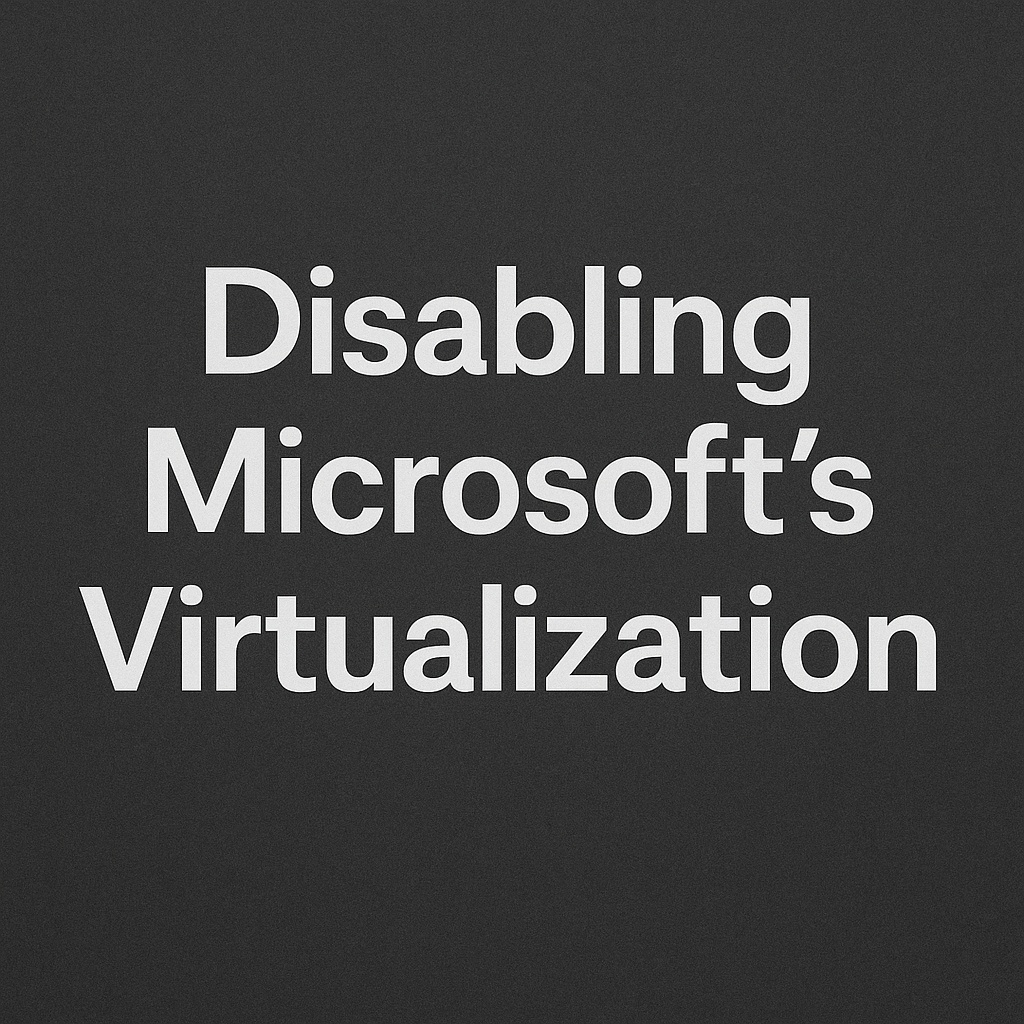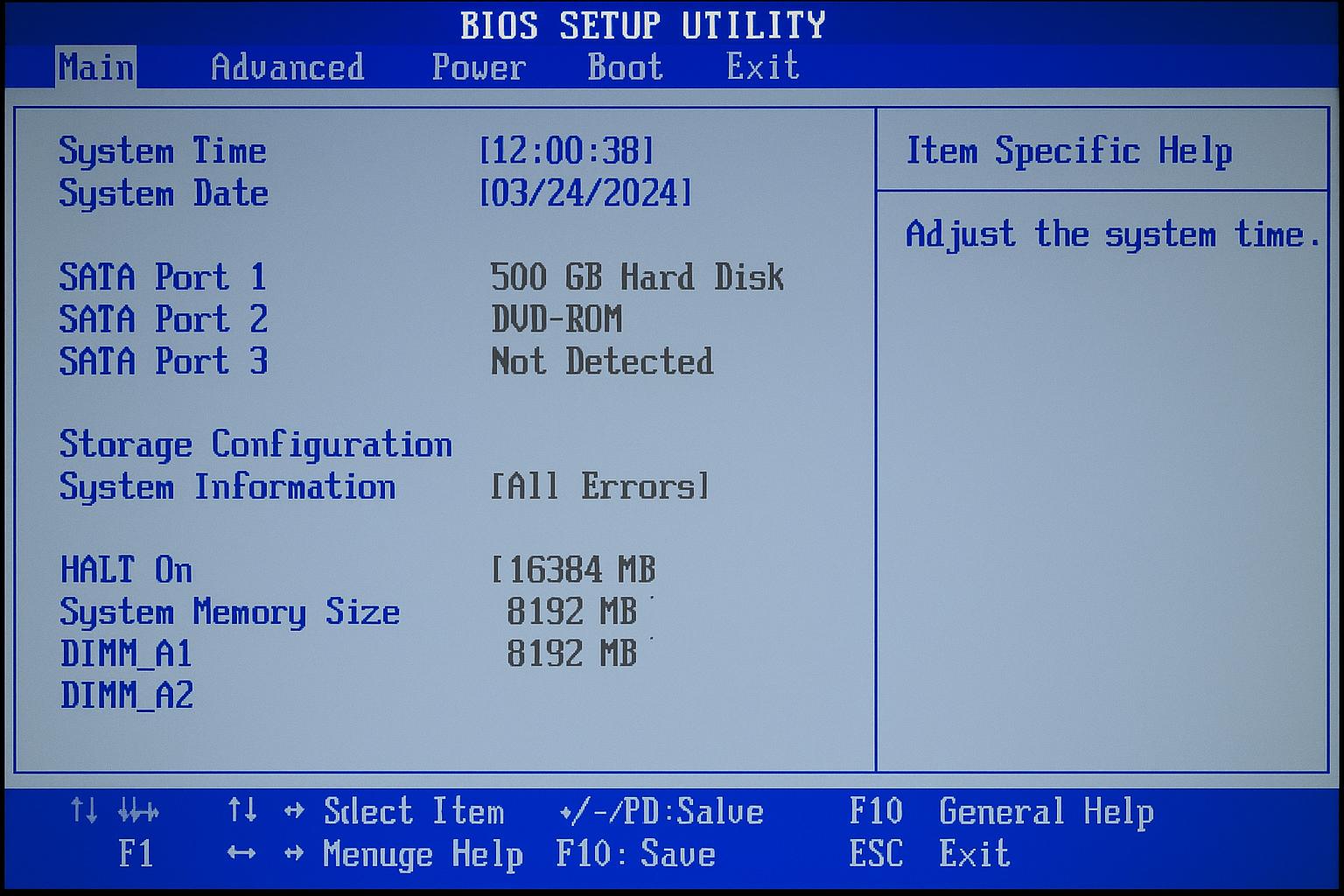- Disable Microsoft’s Virtualization, VBS, and Memory Integrity on Windows 11 Home
- Before You Start
- Step 1 — Remove Windows Virtualization Features (DISM)
- Step 2 — Turn Off VBS / Device Guard (Windows Home)
- Step 3 — Disable Core Isolation (Memory Integrity)
- Step 4 — Prevent Microsoft Hypervisor from Launching (Bootloader)
- Step 5 — Full Power Cycle
- Step 6 — Verify That No Hypervisor Is Active
- Step 7 — VMware Workstation (per-VM Settings)
- If It Still Says a Hypervisor Is Detected
- Rollback (to Re-enable Microsoft Virtualization Later)
Disable Microsoft’s Virtualization, VBS, and Memory Integrity on Windows 11 Home
Disable Microsoft’s Virtualization, so you can install AMD-V for VMware Workstation (or other hypervisors) on Windows 10/11 Home.
Before You Start
- Close VMware, VirtualBox, WSL, and Windows Subsystem for Android if running.
- Sign in with an Administrator account.
- Optionally reboot once to start from a clean state.
Step 1 — Remove Windows Virtualization Features (DISM)
Open Windows PowerShell (Admin) and run each line below (do not reboot yet):
dism.exe /Online /Disable-Feature:Microsoft-Hyper-V-All /NoRestart
dism.exe /Online /Disable-Feature:VirtualMachinePlatform /NoRestart
dism.exe /Online /Disable-Feature:Windows-Hypervisor-Platform /NoRestart
dism.exe /Online /Disable-Feature:IsolatedUserMode /NoRestart
If any show Enable Pending, continue; you will reboot later.
Step 2 — Turn Off VBS / Device Guard (Windows Home)
Press Windows + R, type regedit, and press Enter.
Create or set these registry values to 0 (DWORD).
Paths may need to be created manually.
HKEY_LOCAL_MACHINE\SYSTEM\CurrentControlSet\Control\DeviceGuard
EnableVirtualizationBasedSecurity = 0
RequirePlatformSecurityFeatures = 0
HKEY_LOCAL_MACHINE\SYSTEM\CurrentControlSet\Control\DeviceGuard\Scenarios\CredentialGuard
Enabled = 0
HKEY_LOCAL_MACHINE\SYSTEM\CurrentControlSet\Control\DeviceGuard\Scenarios\HypervisorEnforcedCodeIntegrity
Enabled = 0
HKEY_LOCAL_MACHINE\SOFTWARE\Policies\Microsoft\Windows\DeviceGuard (if exists)
EnableVirtualizationBasedSecurity = 0
Step 3 — Disable Core Isolation (Memory Integrity)
Option A (UI method):
- Open Windows Security.
- Navigate to Device Security → Core Isolation details.
- Turn Memory Integrity to Off, then reboot if prompted.
Option B (Registry method):
HKEY_LOCAL_MACHINE\SYSTEM\CurrentControlSet\Control\DeviceGuard\Scenarios\HypervisorEnforcedCodeIntegrity
Enabled = 0
Step 4 — Prevent Microsoft Hypervisor from Launching (Bootloader)
Open Command Prompt (Admin) and run:
bcdedit /set hypervisorlaunchtype off
bcdedit /set vsmlaunchtype Off
bcdedit /deletevalue hypervisordebug
(Optional check current boot settings:)
bcdedit /enum {current}
You should see:
hypervisorlaunchtype Off
vsmlaunchtype Off
Step 5 — Full Power Cycle
Restart Windows.
If stubborn, shut down completely, wait 10 seconds, then power on again.
Step 6 — Verify That No Hypervisor Is Active
Method A — System Information
Press Windows + R, type msinfo32, and press Enter.
In System Summary, the line
A hypervisor has been detected. Features required for Hyper-V will not be displayed.
should not appear.
Method B — Command Prompt
systeminfo
The hypervisor message should not appear.
Method C — PowerShell
(Get-CimInstance -ClassName Win32_DeviceGuard).VirtualizationBasedSecurityStatus
Expected value: 0 (VBS off).
Step 7 — VMware Workstation (per-VM Settings)
- Open the VM’s Processors settings.
- Ensure “Virtualize AMD-V/RVI” (or similar) is enabled.
- Leave “Use Windows Hypervisor Platform” unchecked so VMware uses native AMD-V.
If It Still Says a Hypervisor Is Detected
- Recheck the registry keys from Step 2 (security tools may re-enable them).
- Ensure all Step 1 features are disabled; re-run the DISM commands.
- Uninstall or disable Windows Sandbox, WSL2, and Windows Subsystem for Android.
- Ensure SVM / AMD-V is enabled in BIOS/UEFI (name varies by vendor).
- Re-run:
bcdedit /set hypervisorlaunchtype off bcdedit /set vsmlaunchtype Off - Power off fully, wait 10 seconds, then power on.
Rollback (to Re-enable Microsoft Virtualization Later)
Enable these again if you want Hyper-V back:
dism.exe /Online /Enable-Feature:Microsoft-Hyper-V-All /All
dism.exe /Online /Enable-Feature:VirtualMachinePlatform
dism.exe /Online /Enable-Feature:Windows-Hypervisor-Platform
Restore VBS if desired (set values back to 1 or “Not Configured”).
Reset bootloader defaults:
bcdedit /set hypervisorlaunchtype auto
bcdedit /set vsmlaunchtype Auto
Then Reboot