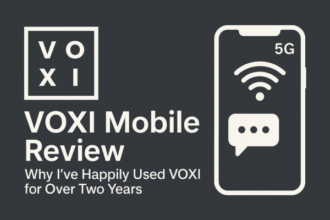- Understanding Your Logitech M185
- Step-by-Step Details
- Tips for Longer Battery Life
- Frequently Asked Questions
- Exploring Alternatives: Other Battery Types
- Troubleshooting Common Issues
- Conclusion
The Logitech M185 is prized for its simplicity and up to 12 months of battery life—but eventually the AA inside will need replacing. Follow these four quick steps to swap in a fresh battery and get back to smooth, uninterrupted tracking.
The Logitech M185 is prized for its simplicity and up to 12 months of battery life—but eventually the AA inside will need replacing. This guide will not only walk you through the replacement process, but also provide additional insights into maintaining your mouse and ensuring it operates at peak performance. Regular maintenance can extend the life of your device, ensuring you get the most out of your investment. Follow these four quick steps to swap in a fresh battery and get back to smooth, uninterrupted tracking.
Understanding Your Logitech M185
The Logitech M185 is a compact, wireless mouse designed for ease of use and portability. Its ergonomic shape makes it comfortable for long periods of use, whether for work or leisure. It features a reliable wireless connection with a range of up to 10 meters and a battery life that can last up to a year, depending on usage. This makes it an ideal choice for users who are always on the go.
Consider using a battery tester to check the remaining charge of your AA batteries before replacing them; this can save you time and resources if they still have some life left.
How do I replace the battery in a Logitech M185?
Flip the mouse upside down and slide off the battery cover.
Remove the old AA battery and dispose of it properly.
Insert a new AA bettery, matching the “+” and “-” contacts shown inside.
Snap the cover back into place and turn the mouse on.
Step-by-Step Details
- Power down (optional): Although the M185 powers off automatically when you remove the cover, you can slide the on/off switch to “off” first to be safe.
- Open the compartment: At the base of the mouse you’ll see the plastic battery cover. Grip the indentation and slide it straight off.
- Swap the battery:
- Pull out the used AA and recycle it.
- Place the fresh AA in the compartment, aligning the positive end (+) with the “+” marking.
- Reassemble and test: Push the cover back until it clicks. Flip the switch back to “on,” move the mouse, and confirm the cursor responds.
Tips for Longer Battery Life
- Use an alkaline AA (e.g., Duracell, Energizer) for up to 12 months of use.
- Turn the mouse off when not in use for extended periods.
- Keep the sensor clean—dust can force the sensor to use more power.
Frequently Asked Questions
What type of battery does the Logitech M185 use?
It uses a single standard AA battery (1.5 V).
Can I use a rechargeable AA battery?
Yes—just note that NiMH rechargeables are 1.2 V, so you may see slightly reduced tracking distance or battery-life estimates.
Exploring Alternatives: Other Battery Types
In addition to standard alkaline batteries, you might also consider other battery types for the Logitech M185. For instance, lithium AA batteries offer superior performance in extreme temperatures and last longer than standard alkaline batteries. However, they tend to be more expensive. Rechargeable NiMH batteries are another alternative, providing the convenience of reusability, but be mindful of their slightly lower voltage, which can affect performance.
Troubleshooting Common Issues
Sometimes, issues with your Logitech M185 may arise, even after a fresh battery replacement. Here are a few common problems and their solutions:
Cursor not moving
If the cursor doesn’t respond after replacing the battery, ensure that the mouse is turned on and the battery is properly inserted.
Intermittent connectivity
if your mouse loses connection, check for interference from other wireless devices and ensure the USB receiver is properly plugged into your computer.
Battery drains quickly
If you find that your battery life is shorter than expected, consider using high-quality alkaline batteries and turning the mouse off during long periods of inactivity.
Conclusion
Replacing the battery in your Logitech M185 is a straightforward process that, when done correctly, will ensure your mouse remains functional and responsive. By following the steps outlined above and adhering to best practices for battery maintenance, you can prolong the life of your mouse and enhance your overall computing experience. Don’t forget to recycle your used batteries responsibly and consider investing in high-quality batteries for optimal performance.