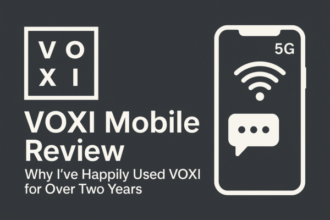Just bought a Plaud Note AI Voice Recorder? Here’s how to set it up for the first time, plus solutions to the most common problems users face.
Initial Setup
- Charge your device via USB-C until fully powered (≈2 hours).
- Download the Plaud App from the iOS App Store or Google Play.
- Pair via Bluetooth following the in-app prompts.
- Enable permissions for microphone and storage when requested.
- Test your first recording by pressing the hardware button once.
Common Troubleshooting Issues
1. Plaud Note Not Turning On
Check if the battery is charged. Hold the power button for 3–5 seconds. If unresponsive, try a different USB-C cable or power adapter.
2. No Sound or Poor Recording Quality
- Ensure the microphones are not covered by clothing or fingers.
- Stay within 1–3m of the speaker for best clarity.
- Update the Plaud app — firmware updates often improve mic performance.
3. Bluetooth Connection Fails
If pairing fails:
- Toggle Bluetooth off/on on your phone.
- Reset Plaud Note by holding the power button for 10 seconds.
- Reinstall the app if persistent.
4. Transcription Not Working
- Check your subscription plan — free accounts have limited hours.
- Ensure Wi-Fi or mobile data is active for cloud transcription.
- Update to the latest app version.
5. Storage Full
Plaud Note has 64GB of storage (~480 hours of audio). To clear space:
- Export files to the app or PC via USB-C.
- Delete old recordings you no longer need.
Maintenance Tips
- Keep the recorder in its protective case.
- Avoid extreme heat or moisture exposure.
- Update firmware regularly through the app.
Verdict
Most Plaud Note issues can be fixed with a quick reset, app update, or cable swap. With the right setup, it’s a reliable companion for lectures, meetings, and interviews.
See also: Plaud Note Full Review · 5 Ways to Use Plaud Note · Plaud Note Accessories
Affiliate disclosure: If you buy through links, we may earn a commission at no cost to you.