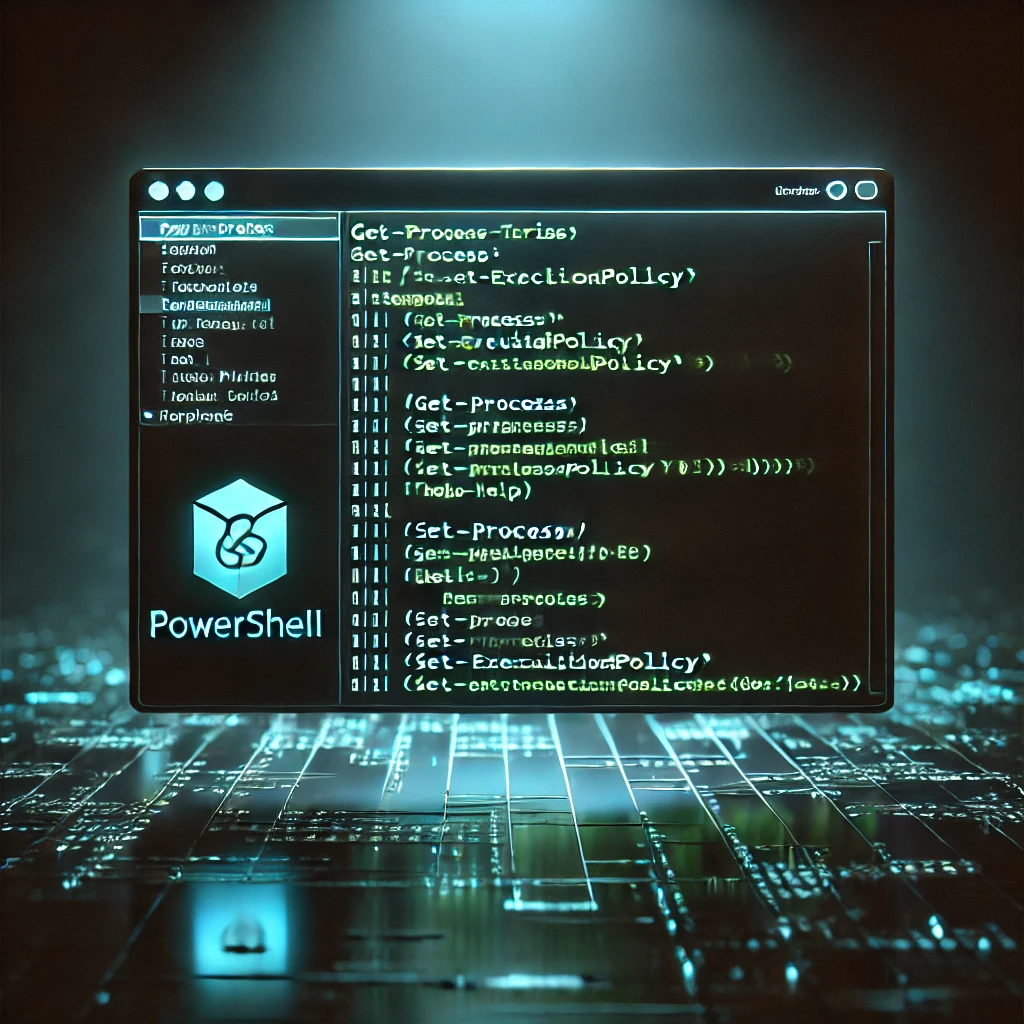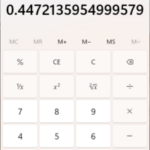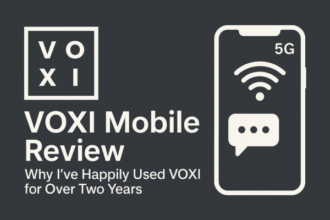PowerShell is a powerful scripting language that allows users to automate tasks and manage system configurations effectively. By leveraging cmdlets and the unique pipeline feature, users can streamline processes that would otherwise be time-consuming. This versatility makes PowerShell an essential tool for IT professionals and system administrators.

Understanding the basics of PowerShell commands can significantly enhance productivity. Each cmdlet serves a specific function, and when combined through the pipeline, they can perform complex operations with minimal effort. This highlights the importance of mastering these commands for efficient task management.
As this article unfolds, it will explore various PowerShell commands, their applications, and tips for harnessing their full potential. Readers will gain valuable insights that can be applied to real-world scenarios, making PowerShell a valuable ally in their daily work.
Core Powershell Commandlets

This section covers essential PowerShell commandlets important for data handling, filesystem management, and system administration. These commandlets enable efficient and effective interaction with the Windows environment.
Data Manipulation and Output
PowerShell provides various commandlets for data manipulation and output. Key commandlets include:
- Select-Object: Used to select specific properties of an object.
- Where-Object: Filters data based on specified criteria.
- Sort-Object: Sorts objects based on property values.
- Measure-Object: Calculates numeric properties, providing a summary of input data.
- Export-Csv: Saves data to a CSV file, facilitating easy data export.
For output formatting, commandlets like Format-List and Format-Table allow users to change how data is presented.
Additionally, Get-Content retrieves the contents of a file for analysis, while Add-Content can append data to an existing file. These tools enhance how data is processed and displayed.
Filesystem Management
Filesystem management is streamlined through commandlets designed for file and folder operations. Important commandlets include:
- Get-ChildItem: Lists files and folders in a specified directory.
- New-Item: Creates new files or directories.
- Remove-Item: Deletes specified items from the filesystem.
- Copy-Item: Copies files or directories to a new location.
- Move-Item: Moves files or directories to a new location.
Users can change their working directory with Set-Location and view the current directory using Get-Location. Renaming files is accomplished using Rename-Item, while copying or moving items can be achieved seamlessly. Together, these commandlets provide comprehensive control over the filesystem.
System Information and Management
PowerShell offers commandlets for system information retrieval and management. Key commandlets include:
- Get-Process: Lists running processes on the system, showing resource usage.
- Get-Service: Displays the status of services on the local or remote machine.
- Stop-Process: Terminates specified processes to manage system performance.
- Get-Date: Returns the current date and time, useful for scripting.
- Get-Hotfix: Lists installed updates, helping to maintain system security.
Heavily utilised commandlets like Invoke-WebRequest allow for interactions with web services. Additionally, Get-EventLog retrieves events from system logs, aiding troubleshooting. By employing these commandlets, users can effectively manage and monitor system health and performance.
Advanced Powershell Techniques

This section explores essential advanced techniques within PowerShell, focusing on security management, networking capabilities, and diagnostic features. Mastery of these elements can significantly enhance administrative efficiency and system control.
Security and Permissions
Managing security and permissions is critical in any PowerShell environment. Users can employ the Get-Acl and Set-Acl cmdlets for Access Control List (ACL) management. With Get-Acl, an administrator retrieves the security status of a specific file or folder.
Get-Acl "C:\Path\To\File.txt"
To modify permissions, Set-Acl updates existing settings. Creating new local user accounts can be done using New-LocalUser, enabling structured user management.
New-LocalUser -Name "NewUser" -Password (ConvertTo-SecureString "Password" -AsPlainText -Force)
This method allows for efficient user management and security configuration.
Networking and Web Requests
PowerShell offers robust networking capabilities, simplifying tasks like DNS resolution and connection testing. The Resolve-DnsName cmdlet can be used to query DNS records.
Resolve-DnsName www.example.com
Network diagnostics can be carried out using Test-Connection, which functions similarly to the ping command.
Test-Connection -ComputerName "www.example.com"
For web requests, Invoke-WebRequest allows PowerShell to interact with web APIs and retrieve data efficiently.
Invoke-WebRequest -Uri "https://api.example.com/data"
These cmdlets are invaluable for automating network-related tasks.
Management and Diagnostics
Effective system management and diagnostics are vital for system administrators. PowerShell provides access to Get-WmiObject, facilitating the retrieval of management information from Windows systems.
Get-WmiObject -Class Win32_OperatingSystem
Additionally, Get-EventLog allows users to pull specific logs, aiding in troubleshooting.
Get-EventLog -LogName Application -Newest 10
For remote management, Invoke-Command enables users to run commands on remote systems, streamlining administrative tasks.
Invoke-Command -ComputerName "RemotePC" -ScriptBlock { Get-Process }
These functionalities enhance automation, making system diagnostics more effective.
More How-To can be found here
Or more info on PowerShell can be found here https://en.wikipedia.org/wiki/PowerShell