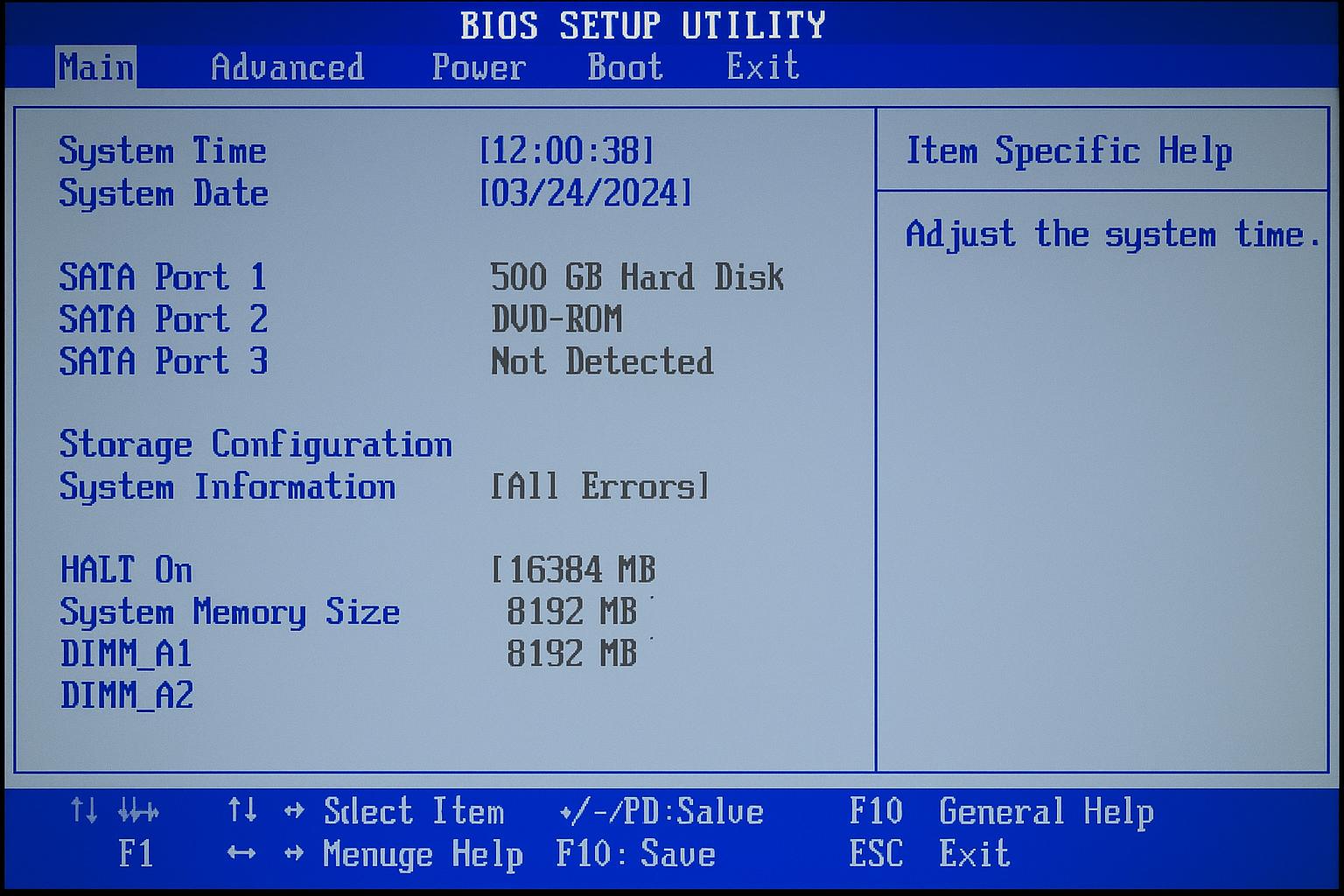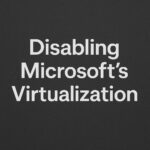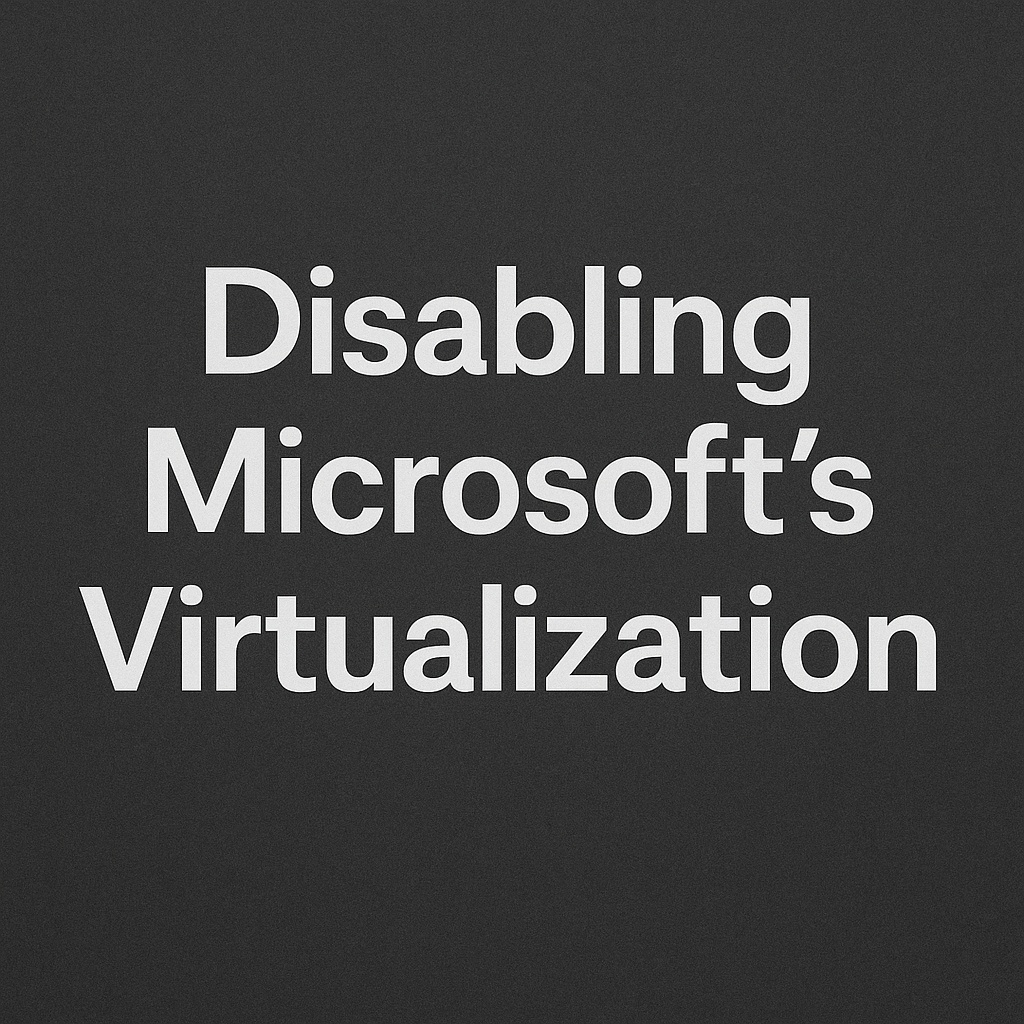How to Reset Your PC BIOS if your computer will not start properly, is stuck in a boot loop, or you have changed settings that stopped it from powering on, resetting the BIOS can often bring it back to life. This guide explains what the BIOS is, why resetting it helps, and several simple methods to perform a reset safely.
What Is the BIOS?
The BIOS (Basic Input Output System) is the small piece of software that runs before Windows starts. It controls your motherboard, CPU, memory, and storage. If incorrect settings are applied—such as overclocking, virtualization, or secure boot options—the system may fail to boot. Resetting the BIOS restores everything to factory defaults.
When Should You Reset the BIOS?
You should consider a BIOS reset if:
• Your computer powers on and off repeatedly without loading Windows.
• You have changed CPU or memory settings that caused instability.
• The system shows no display or fails to post.
• You need to clear a forgotten BIOS password.
Before You Begin
Before performing any of the reset methods below, it is a good idea to:
• Disconnect all unnecessary components such as additional hard drives, USB devices, or graphics cards.
• Reconnect your monitor to the original onboard graphics port rather than a dedicated GPU.
• Leave only the keyboard, mouse, and power cable connected.
This helps eliminate possible conflicts and ensures the motherboard can start using its default hardware configuration.
Method 1: Reset BIOS from Within BIOS Setup
- Turn off your PC completely.
- Power it on and immediately press the correct key to enter setup (common keys are Del, F2, Esc, or F10).
- Once inside BIOS setup, look for an option such as Load Setup Defaults, Load Optimized Defaults, or Reset to Default.
- Save and Exit. Your computer will restart using the original settings.
This is the easiest method if your system can still enter BIOS.
Method 2: Reset BIOS Using the CMOS Battery
If the PC cannot stay on long enough to reach the BIOS setup screen, you can reset it manually using the small coin-cell battery on the motherboard.
Steps:
- Shut down the PC and unplug the power cable.
- Hold the power button for 10–15 seconds to discharge any remaining electricity.
- Open the side panel of the computer case.
- Locate the round silver CR2032 battery on the motherboard.
- Gently press the metal clip to the side and remove the battery.
- Wait at least one minute.
- Reinsert the battery with the plus side facing upward.
- Plug in the power cable and start the PC again.
This forces the motherboard to clear all saved BIOS settings and return to factory defaults.
Method 3: Reset BIOS Using the Motherboard Jumper
Some motherboards include a dedicated Clear CMOS jumper or button. It is usually labeled CLR_CMOS, CLEAR, or JBAT1.
Steps:
- Unplug the PC from power.
- Find the jumper near the battery or chipset.
- Move the jumper from its normal pins to the clear position for about 10 seconds, then return it.
- Reconnect power and boot the PC.
Always refer to your motherboard manual for the exact location and instructions.
After Resetting the BIOS
When the system starts again, you will usually see a message such as “CMOS settings have been reset.”
At this point you should:
• Re-enter the BIOS setup.
• Set the correct time and date.
• Ensure your boot drive is listed first.
• Re-enable features such as Virtualization (SVM/Intel VT-x) if you use virtual machines.
• If you disconnected components earlier, reconnect them one by one after confirming the PC starts correctly.
Troubleshooting Tips
If the PC still fails to start after a BIOS reset:
• Try booting with only one stick of RAM installed.
• Disconnect any extra drives or graphics cards and test with onboard graphics first.
• Check all power connectors and reseat cables.
• If the motherboard still refuses to power on, the issue may be hardware-related rather than BIOS configuration.
How to Reset Your PC BIOS Conclusion
Resetting your BIOS is one of the simplest and safest recovery steps when your computer will not start or behaves unpredictably. Whether done through the setup screen, by removing the CMOS battery, or using a jumper, the process restores your system to a known good state and often resolves boot issues instantly.